Installing the Gentics Content Management Platform using Docker
On this page you will learn how to setup your Gentics Content Management Platform using Docker.
Why Containers?
A container is a standard unit of software that packages up code and all its dependencies so the application runs quickly and reliably, and can be moved from one computing environment to another.
The Gentics Content Management Platform consists of multiple services. Their setup and composition can be prepared and reused using docker containers.
This will speed up setup as well as maintenance and will allow you to prepare local development environments.
Preparation
Please make sure that the required network connectivity between the applications and components is guaranteed.
Example Setup
To further improve the ease of use of docker containers we encourage the use of docker-compose to manage multiple containers.
Example docker-compose stack:
| Servicename | Purpose | URL |
|---|---|---|
| Gentics CMS | Content Management | http://localhost |
| Gentics Mesh | Storage for Content Delivery | http://localhost:8200 |
| Gentics Portal | Delivery | http://localhost:8000 |
| Keycloak | Authentication | http://localhost:8080 |
| Elasticsearch | Search | http://localhost:9200 |
| MariaDB | Backend content storage and authentication storage | http://localhost:3306 |
The docker-compose.yml is the main configuration file for the docker setup.
A common use case is to have docker-compose.override.yml files that contain stage specific configuration.
FROM docker.gentics.com/gentics/mesh-mariadb:3.0.0
# Revoke the root permissions again
USER mesh
# Copy the driver into the image
COPY --chown=mesh:root ./jdbc-driver.jar /mesh/database/jdbc-driver.jar
ENV MESH_DB_CONNECTOR_CLASSPATH /mesh/database
CMD [ "java", "-Djna.tmpdir=/tmp/.jna", "-Duser.dir=/mesh", "-jar" , "mesh.jar"] SET GLOBAL TRANSACTION ISOLATION LEVEL READ COMMITTED;
CREATE DATABASE IF NOT EXISTS `node_utf8` CHARACTER SET utf8mb4 COLLATE utf8mb4_bin;
GRANT ALL privileges ON node_utf8.* TO 'cms'@'%' IDENTIFIED BY 'cms';
CREATE DATABASE IF NOT EXISTS `keycloak`;
GRANT ALL privileges ON keycloak.* TO 'keycloak'@'%' IDENTIFIED BY 'keycloak';
CREATE DATABASE IF NOT EXISTS `mesh` CHARACTER SET utf8mb4 COLLATE utf8mb4_bin;
GRANT ALL privileges ON mesh.* TO 'mesh'@'%' IDENTIFIED BY 'mesh';
FLUSH PRIVILEGES; feature:
elasticsearch: ${env:ELASTICSEARCH_ENABLED}
elasticsearch:
url: ${env:ELASTICSEARCH_URL}version: "3"
services:
# name of the service
# The CMS service will run Genitcs CMS on localhost:80 to allow editing and managing of our contents
cms:
# base image for the service
image: docker.gentics.com/gentics/cms:6.2.2
# exposed ports to host
# localhost:80 on the host environment will be bound to localhost:8080 from inside of the container
# note that the ports property is an array and can be exended
ports:
- '80:8080'
# which files should be added or replaced from the base image
# use this to add your custom implementation and configuration
volumes:
# allow adding multiple cms configuration files
# syntax of these files is yaml
# https://www.gentics.com/Content.Node/cmp8/guides-oss/feature_overview.html
- ./cms/conf:/cms/conf
# Gentics CMS DevTool packages see
# https://www.gentics.com/Content.Node/cmp8/guides-oss/devtools_overview.html
- ./cms/packages:/cms/packages
# configuration files for Gentics CMS UI
- ./cms/ui-conf:/cms/ui-conf
# setup you service to persit its data in a named docker volume
- cms_dbfiles:/cms/data/dbfiles
# Setup environment variables for things not included in your config files
# see https://www.gentics.com/Content.Node/cmp8/guides-oss/admin_docker.html#environment-variables
environment:
NODE_DB_HOST: "db:3306"
NODE_DB_NAME: "node_utf8"
NODE_DB_USER: "cms"
NODE_DB_PASSWORD: "cms"
NODE_USER_PASSWORD: node
CONF_FILES: cms
# Gentics CMS Licensekey
# contact support@genitcs.com to get yours
LICENSEKEY: "Enter License here"
ELASTICSEARCH_ENABLED: "true"
ELASTICSEARCH_URL: "http://elasticsearch:9200"
# tell the cms service to wait for the db service before startup
depends_on:
- db
- elasticsearch
# the `db` service will run an instance of MariaDB to store the data of:
# * CMS
# * Keycloak
# * Mesh
db:
# a list of supported databases can be found here:
# https://www.gentics.com/Content.Node/cmp8/guides-oss/gcn_compatibility_list.html#databases
# this service uses the official mariadb image from dockerhub
# https://hub.docker.com/_/mariadb
image: mariadb:10.11
command: --sql-mode=""
volumes:
# add an initial database dump to speed up the setup
# this could also be a backup or snapshot of a specific development version
- ./mariadb:/docker-entrypoint-initdb.d
# add a custom database configuration
# a recommended configuration can be found in our installation guides:
# https://www.gentics.com/Content.Node/cmp8/guides-oss/admin_install.html#database-server
# - ./path/to/config:/etc/mysql/conf.d/
# persit storage of the database
- db_data:/var/lib/mysql
environment:
MYSQL_ALLOW_EMPTY_PASSWORD: "true"
MYSQL_ROOT_PASSWORD: ""
ports:
- "3306:3306"
# Gentics Mesh
# Used for Content Delivery Storage and Search index setup
mesh:
image: custom-mesh-mariadb:latest
build:
dockerfile: mesh/Dockerfile
volumes:
- mesh_keystore:/keystore
- mesh_uploads:/uploads
stop_grace_period: 5m
ulimits:
nofile:
soft: 20000
hard: 40000
ports:
- '8200:8080'
environment:
MESH_ELASTICSEARCH_START_EMBEDDED: "false"
MESH_ELASTICSEARCH_URL: "http://elasticsearch:9200"
MESH_ELASTICSEARCH_COMPLIANCE_MODE: "ES_8"
MESH_UPDATECHECK: "false"
MESH_AUTH_KEYSTORE_PASS: "changeme"
MESH_INITIAL_ADMIN_PASSWORD: "admin"
MESH_INITIAL_ADMIN_PASSWORD_FORCE_RESET: "false"
JAVA_TOOL_OPTIONS: "-Xms2g -Xmx2g -XX:MaxDirectMemorySize=212m -Dstorage.diskCache.bufferSize=212 -XX:+HeapDumpOnOutOfMemoryError"
MESH_HTTP_SERVER_TOKENS: "false"
# Database connection
MESH_DATABASE_ADDRESS: "db:3306"
MESH_JDBC_DATABASE_NAME: "mesh"
MESH_JDBC_CONNECTION_USERNAME: "mesh"
MESH_JDBC_CONNECTION_PASSWORD: "mesh"
depends_on:
- elasticsearch
- db
# Gentics Portal | java
portal:
image: repo.example.com/your-portal-image:latest
ulimits:
nofile:
soft: 20000
hard: 40000
volumes:
# project specific content delivery configuration
- ./portal/data/queries:/portal/data/queries
- ./portal/data/templates:/portal/data/templates
# static frontend assets like stylesheets, javascript and design-images
- ./cms/packages/reference/files:/portal/data/static/reference/files
# setup scripts
- ./portal/.docker/entrypoint.sh:/entrypoint.sh
- ./portal/.docker/waitForMesh.sh:/portal/waitForMesh.sh
- ./portal/.docker/mesh-gen-token.sh:/portal/mesh-gen-token.sh
- ./portal/.docker/initRoles.sh:/portal/initRoles.sh
# https://www.gentics.com/portal-java/docs/development/configuration/#environment-variables
environment:
MESH_HOST: "mesh"
MESH_PORT: 8080
MESH_PROJECT: "reference"
SERVER_URL: "http://localhost:8000"
SERVER_PORT: 8000
ports:
- '8000:8000'
depends_on:
- mesh
keycloak:
image: quay.io/keycloak/keycloak:19.0
environment:
KC_DB: mariadb
KC_DB_URL: jdbc:mariadb://db:3306/keycloak?characterEncoding=UTF-8
KC_DB_USERNAME: keycloak
KC_DB_PASSWORD: keycloak
KEYCLOAK_ADMIN: admin
KEYCLOAK_ADMIN_PASSWORD: admin
ports:
- '8080:8080'
depends_on:
- db
elasticsearch:
image: elasticsearch:8.14.1
volumes:
- es_data:/usr/share/elasticsearch/data
environment:
# Disable SSL requirement - We use ES only in an internal network
- xpack.security.enabled=false
- discovery.type=single-node
- bootstrap.memory_lock=true
- "ES_JAVA_OPTS=-Xms512m -Xmx512m"
stop_grace_period: 5m
ports:
- '9200:9200'
ulimits:
nofile:
soft: 65536
hard: 65536
memlock:
soft: -1
hard: -1
# add additional services as you need them
# myService:
# image: ...
volumes:
db_data:
driver: local
cms_dbfiles:
driver: local
mesh_keystore:
driver: local
mesh_uploads:
driver: local
es_data:
driver: local Usage
You can interact with your docker-compose stack from the command line. Here is a list of common commands to get you started:
docker-compose up --detach [servicename]docker-compose stopdocker-compose restart cmsdocker-compose logs --follow --tail=1000 portalfind out more about how to setup and use docker-compose from docker-compose guides or in the command line with
docker-compose --help
docker-compose <command> --helpSetting up Keycloak in the Gentics Content Management Platform Stack
In order for Gentics Mesh, Gentics Portal and Gentics CMS to rely on Keycloak to handle permissions, some additional configuration has to be set up. For managing users and their token information please refer to the Keycloak guides.
- Create the realm, client and users in Keycloak
- navigate to http://localhost:8080
- login with the credentials configured at the keycloak service in your
docker-compose.yml - hover over the realm name
Masterand clickAdd realm - Name:
EXTERNAL - click
ok - make sure your new realm is selected
- navigate to
Clients - click
create - Client ID:
portal - on a publicly available system you will want to set the
Valid Redirect URIs
- See the Gentics Portal | java documentation on how to generate the keycloak file for more details or follow these steps:
- create the file
portal/.docker/keycloak.json - get the public key from http://localhost:8080/auth/realms/EXTERNAL and place it this file
- create the file
- note that the host name needs to be reachable from outside and inside of a container.
- for local setups we use
"auth-server-url": "http://keycloak:8080/auth", - so setup an entry in
/etc/hostslike
127.0.0.1 keycloak
- for local setups we use
- Copy and rename the
docker-compose.example.ymltodocker-compose.local.yml - See the Gentics Mesh documentation on how to setup Keycloak public keys for more info or follow these steps:
- Create the file
mesh/.docker/public-keys.json - Use the response from http://localhost:8080/auth/realms/EXTERNAL/protocol/openid-connect/certs as its content
- Create the file
- restart the relevant services to use the new configuration
docker-compose restart portal mesh
- once the portal is running, call
http://<YOUR_PORTAL_HOST>:8000/api/initializeRoles - in Gentics CMS, execute “repair” on the Gentics Mesh Content Repository to use the roles from Gentics Mesh, and republish all content.
Health Checks
To automate your system status monitoring we offer ways to run health checks. The most basic check is to see if the service is running at all (meaning it did not exit with an error code).
docker-compose psA possible output could be:
Name Command State Ports
-------------------------------------------------------------------------------------------
cms_1 /bin/bash /entrypoint.sh Up (healthy) 0.0.0.0:80->80/tcp [1]
db_1 docker-entrypoint.sh --sql ... Up 0.0.0.0:3306->3306/tcp [2]
keycloak_1 /opt/jboss/tools/docker-en ... Exit 0
mesh_1 java -Djna.tmpdir=/tmp/.jn ... Exit 1 [3]
portal_1 /bin/bash /entrypoint.sh j ... Exit 143 [3]
| [1] | this servise is running — it has a docker health check configured |
| [2] | this service is running — it has no health check configured |
| [3] | this service is not running — it exited with an error code |
Read more about docker health checks in the Docker guides.
However, this method only informs about the current process status. The application could still have issues, that result in it no longer being able to perform its task.
To improve, we can setup more precise health checks for the different services. In the following we will discuss how to setup these health checks for all Gentics services. For third party services please refer to their documentation.
Gentics CMS
The Gentics CMS Docker image comes with a Docker health check setup.
You can additionally run a GET request to http://<yourCMSHost>/rest/auth/globalprefix to ensure availability.
You can also set up JMX monitoring and use it as a basis for health checks.
Gentics Portal | java
It is advised to add a health check configuration to your docker-compose.yml to the portal service. Running a Netcat is sufficient to test availibility.
More complex checks may be set up, but need to be adapted to the projects' API.
portal:
(...)
healthcheck:
test: ["CMD", "nc", "-z", "-v", "localhost", "8080"] [1]| [1] | Note that this port can be configured. |
For more insights please refer to the Gentics Portal | java monitoring guide.
Gentics Portal | php
It is advised to add a health check configuration to your docker-compose.yml to the portal service. Running a Netcat is sufficient to test availibility. More complex checks may be set up, adapted to the projects' API.
portal:
(...)
healthcheck:
test: ["CMD", "nc", "-z", "-v", "localhost", "80"]
Gentics Mesh
You may use the REST API endpoint /health/live the retrieve health information.
Please refer to the Gentics Mesh monitoring guide for more information.
MariaDB
It is advised to add a health check configuration to your docker-compose.yml to the db service:
db:
image: mariadb:10.3
(...)
healthcheck:
test: ["CMD", "mysqladmin", "ping", "--silent"]
Another option is to use mysqlcheck.
Keycloak
Please refer to the Keycloak documentation regarding the /oauth/health endpoint.
Elasticsearch
Please refer to the Elasticsearch documentation.